Project Management Software is highly in demand nowadays, with people looking for easy-to-use and secure software solutions. When you’re looking for the best project management software, there’s a high chance you’ll end up selecting Clickup. With the tagline “Save people’s time by making the world productive,” ClickUp has revolutionized the productivity software market. It has developed an all-in-one project management tool to help individuals and teams manage their business activities without getting tired from jumping from one tool to another. To ensure it’s the right option for you, read our in-depth ClickUp review.
About ClickUp
Offering fully customizable functionalities, ClickUp provides integrations with more than 1000 apps. It is designed to manage all the simple and complex tasks and allows all the teams to use its single app to plan, organize, and collaborate.
ClickUp’s plethora of tools and features, including but not limited to docs, chats, calendars, scheduling, reminders, tasks, goals, and inbox. Also, no matter your location enhancing collaboration and productivity, ClickUp even supports remote work, enabling the teams to work on their projects from anywhere.
Important Details
- Site – https://clickup.com/
- Established Year – 2017
- HQ Location – San Diego, USA
- Twitter – ClickUp
- Facebook Page – ClickUp
Features
Let’s look at the features that justify ClickUp’s high ranking among project management software successfully running in the market.
- Calendar View of Projects
- Due dates
- Task prioritization
- Dependencies
- Resource allocation
- Dashboards
- Kanban Board
- Time tracking
- Affordable pricing
How to Get Started on ClickUp?
Whether you’re planning a weekend getaway with your family or managing a team of over 200 members, there’s always a long queue of tasks waiting for you. Fortunately, now technology is here to provide tools like ClickUp to help you manage any project size. Here’s how to get started on it:
Step 1: Sign Up
To start using ClickUp’s services, first sign up for a ClickUp account. Soon, you will receive an email confirmation by ClickUp, with a verification code on your provided email. Now, go back to the official website and type that code in to get started.
Step 2: Choose Your Avatar and a Theme Color
Start your journey by making the initial choice of your avatar. You can either upload a photo or pick a color with your initials. You will also have to select the theme color in which you want to view your entire ClickUp.
Step 3: Add Integrations
By adding integrations, you choose which apps, like Google Calendar, time-tracking, etc., you want to use with your ClickUp account from the available options. You can also always add them later after setting up your account.
Step 4: Select Team Size and Name Your Workspace
If you are using ClickUp for solo use, click on the “It’s just me” option for a more simplified and personalized experience, as then ClickUp will hide features meant for the team. But if you want to experience all its features, or are working with your team, go for the “Me & others” option. Now, name your Workspace. It is recommended that you name your Workspace against the name of your company, nonprofit, or club.
Step 5: Invite Your Team
In this step, you can invite people to your ClickUp account directly.
Step 6: Customize Your Workspace
Once you have your Workspace set up, it’s time to customize it. Pick an avatar for your overall Workspace, like a picture of your company logo. You will also be asked to name your first space in the Workspace.
Step 7: Enable ClickApps
ClickUp will ask you what ClickApps you want to enable in your ClickUp space, which means that the software asks you what additional features you want to enable beyond the basics. You can also turn them all on at once to benefit from all the functions.
Step 8: Add Additional Integrations
Do not mistake this step as repetitive, for this is the second round of integration options. You can now select additional apps like Slack, Zapier, Zoom, etc., or skip it for now.
Step 9: Import Tasks
After you’ve got your ClickUp settings and account settled, you can import tasks and data from other tools as well that are not already available in ClickUp.
Pricing Plans
Here are ClickUp’s annual and monthly pricing plans, respectively, per person.
Free Forever ($0)
In this plan, you can use ClickUp’s various tools and functions to be productive. Though you get unlimited tasks as the other plans, you get only 5 spaces, 100 MB storage, and 100 uses, among other limited features.
Unlimited ($5, $9)
Unlimited storage and advanced features accompany this plan. However, it does not cover sprint automation, granular time estimates, work in progress limits, among other limited features.
Business ($9, $19)
This plan offers business-class features and security to the users. Its limitations include the unavailability of priority customer support service and other premium features available to the users who buy ClickUp’s Enterprise plan.
To know more about the details and additional features of each plan, visit their pricing page here.
Pros and Cons
Pros
- Powerful tools – ClickUp allows the users to streamline their individual or team projects, manage the team, organize tasks, and track changes using the plethora of tools the software boasts. ClickUp ensures maximum productivity by offering to-do lists, docs, spreadsheets, goal tracking, reminders, emails, and resource management, among its more than 100 proprietary features.
- Ease of use – The most special feature of ClickUp is that it has a friendly user interface and is quite easy to use once you get a hold of its working process. You can drag and drop almost everything in ClickUp, making your routine tasks seamlessly swift. It means that organized by reordering tasks or projects is now super simple with the software.
- Time tracking and estimation – With ClickUp, you and all your team members can now estimate and track your time for each task in real-time. You can also log time again if you may have forgotten to track it earlier.
- Customizable statuses – ClickUp enables its users to customize their statuses for tasks within a certain list, unlike other project management tools, which only allow the users to use their preset statuses. This is a major benefit of using ClickUp over others as it eases your working process as now you can use different statuses for different tasks depending on the nature of the project.
- Multi-task Toolbar – ClickUp allows the users to take action on numerous projects simultaneously. When you select the projects, a multi-task toolbar appears on the screen, having options to work on like assignees, tags, convert to sub-tasks, etc. The particular feature is advantageous to people who have to handle several projects, all that once.
Cons
- Increasing Prices – Users have brought this up that the subscription prices of ClickUp increase every month by a little parentage; however, the services do not increase. Compared to other project management sites, ClickUp increases the price s often.
- Overwhelming software – The software is too overwhelming and takes a lot of time and effort from the users to understand it before actually starting to use and experience the complete benefits of ClickUp
- No sorting options – A new project always appears at the bottom of the list of projects, and no option is available to sort them according to the user’s needs.
Customer Support
ClickUp has a decent customer support system with a 24 hours Live Chat option available on the site and the app. You can also write to them at [email protected].
FAQs
What are the alternatives of ClickUp?
ClickUp is a complete package in itself and lets users enjoy numerous features, but still, several similar apps are available in the market like:
- Trello
- Monday.com
- Wrike
- Jira
- Zoho Projects
- Asana
- Smartsheet
- Workfront
- Microsoft Project and more.
Does ClickUp offer a free plan?
Yes, the free plan offered by ClickUp is amazing. It has no time limit and can be used with many features. The free plan allows people with minimal projects and a tight budget to organize their tasks and get going with them.
Is ClickUp safe?
Yes, it is hosted by Amazon Web Services; hence provides end-to-end encryption. The web application communications are encrypted thus cannot be read by any third-party agent.
Conclusion
Therefore, the above review concludes that ClickUp, hands down, is one of the best project management software in 2021. It is a great option if convenient, affordable, and user-friendly management of your projects and tasks are what you’re looking for in the latest project management software. ClickUp is also well-suited go-to software for small and medium teams, with every feature and functionality developed and customized to suit individual needs. However, on the flip side, ClickUp can also feel quite complicated for newbies, though it has ample content for beginners to get acquainted with its working process.